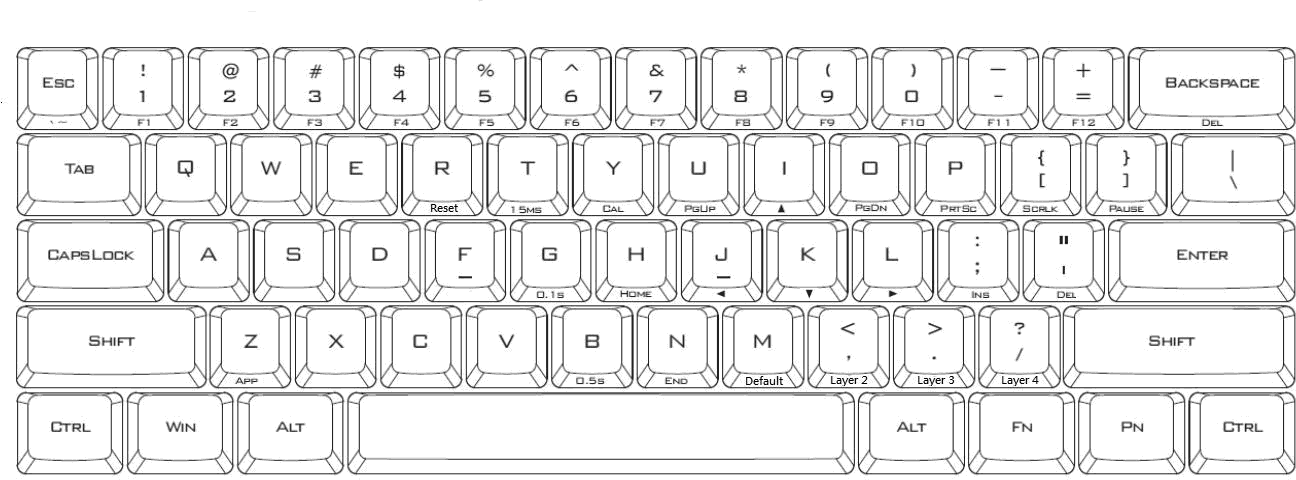POK3R RGB Keyboard
POK3R User Manual (2017)
POK3R User Manual (2016)
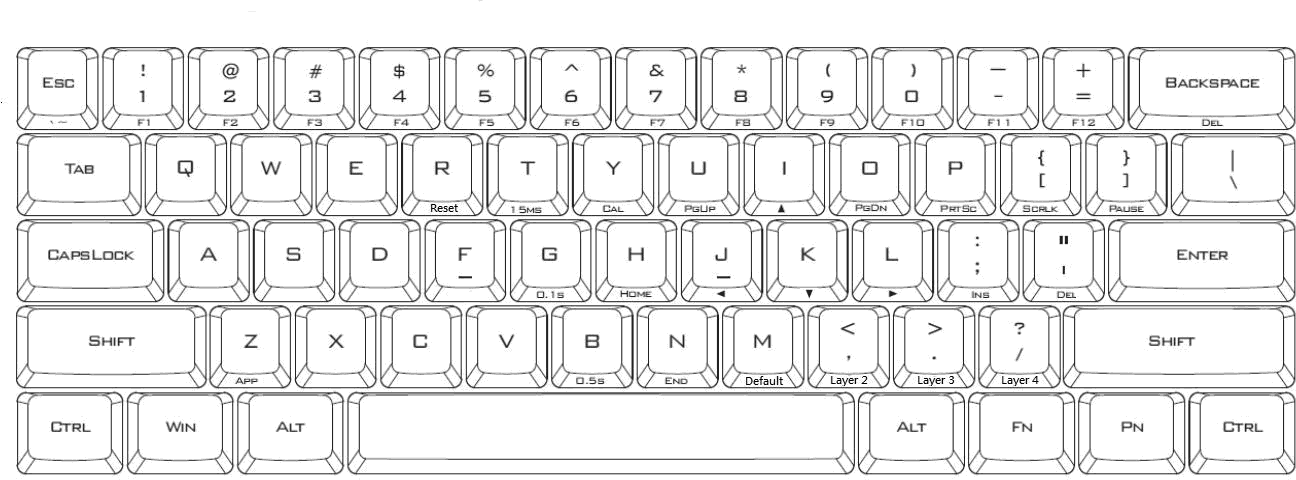
DIP Switches
| Switch |
State |
Notes |
| 1 |
 |
For choosing layouts |
| 2 |
 |
For choosing layouts |
| 3 |
 |
For switching Capslock as FN
|
| 4 |
 |
For choosing any key for FN and PN
|
Choose Capslock as FN
| Switch 3 |
FN |
 |
Right Windows |
 |
Capslock |
Choose layout
| Switch 1 |
Switch 2 |
Layout |
 |
 |
Qwerty |
 |
 |
Qwerty |
 |
 |
Dvorak |
 |
 |
Colemak |
Special Progarmming Keys
Ctrl Win Alt Space ... bar Alt Win [FN] Menu [PN] Ctrl
FN Function
PN Programming
Default Dip Switch 3 off
With Dip Switch 3 On
Layers
| Layer |
Switch |
Spacebar Left LED |
| 1 |
FN + M
|
OFF |
| 2 |
FN + <,
|
BLUE |
| 3 |
FN + >.
|
RED |
| 4 |
FN + >/
|
PURPLE |
Arrow cluster
Enable/disable arrow key cluster
Left Win + Spacebar + Right Alt
| |
|
 |
Right Shift |
 |
Menu |
 |
Right Windows |
 |
Right Control |
Programming
To make FN + 3 to print hackorama with enter at the end
Turn off arrow keys cluster if enabled so that we can use the PN key which is part of the arrow cluster.
| Press |
Does |
Right LED |
|
FN + <,
|
Switch to second layer |
OFF |
|
FN + ^ Right Control
|
Emter Programming Mode |
ON |
|
FN + 3
|
The key you want to program |
FLASH |
| hackoramaEnter
|
Enter all the macro content keys |
FLASH |
| PN |
Store the macro content |
ON |
|
FN + Right Control
|
Exit Programming mode |
OFF |
On Mac switch Windows and Left Alt to be ⌘ Left Command and ⌥ Left Option
Turn off arrow keys cluster if enabled so that we can use the PN key which is part of the arrow cluster.
| Press |
Does |
Right LED |
|
FN + <,
|
Switch to second layer |
OFF |
|
FN + Right Control
|
Enter Programming Mode |
ON |
| Left Alt |
The key you want to program |
FLASH |
| Left Windows |
Enter all the macro content keys |
FLASH |
| PN |
Store the macro content |
ON |
| Left Windows |
The key you want to program |
FLASH |
| Left Alt |
Enter all the macro content keys |
FLASH |
| PN |
Store the macro content |
ON |
|
FN + ^ Right Control
|
Exit Programming mode |
OFF |
Restore settings
Reset specific layer
Select the layer to reset
| Press |
For |
Left LED |
|
FN + R
|
5 seconds |
Will Flash |
All layers
| Press |
For |
Left LED |
|
Left Alt + Right Alt
|
5 seconds |
Will Flash |
Reset FN
Press Right Alt + R
Factory reset (programming, lighting and other settings)
| Press |
For |
Left LED |
|
FN + Spacebar
|
5 seconds |
Will Flash |
Function Keys
| |
|
|
FN + 1 …9
|
F1 … F9
|
|
FN + 0
|
F10 |
|
FN + -_
|
F11 |
|
FN + =+
|
F12 |
| |
|
|
FN + I
|
 |
|
FN + J
|
 |
|
FN + K
|
 |
|
FN + L
|
 |
| |
|
|
FN + P
|
Print Screen |
|
FN + [{
|
Screen Lock |
|
FN + ]}
|
Pause |
|
FN + Z
|
App/Menu |
| |
|
|
FN + U
|
Page Up |
|
FN + D
|
Page Down |
| |
|
|
FN + Backspace
|
Del |
|
FN + '"
|
Del |
|
FN + ;:
|
Insert |
| prev |
play/pause |
next |
| Q |
W |
E |
Delay keys
These keys can be used in programming to provide delay between macro key strokes (useful for interactive macros)
| |
|
|
| 0.015 seconds |
0.1 seconds |
0.5 seconds |
| 15 milliseconds |
100 milliseconds |
500 milliseconds |
|
F + T
|
F + G
|
F + B
|
Special keys
FN + Escape = `
Left Shift + FN + Escape = ~
Lighting
| |
|
|
PN + Escape
|
Palette |
|
PN + 1
|
R |
|
PN + 2
|
G |
|
PN + 3
|
B |
| |
|
|
PN + 4
|
Single color modes (Interactive, Flash vortex, Aurora) |
|
PN + 5
|
Full color modes(Breath, Vortex, Rain) |
| |
|
|
PN + 9
|
Custom Mode Recording 1 |
|
PN + 0
|
Custom Mode Recording 2 |
|
PN + -_
|
Play custom mode recording 1 |
|
PN + =+
|
Play custom mode recording 2 |
| |
|
|
PN + X
|
Light down - |
|
PN + V
|
Light up + |
|
PN + <
|
Speed down + |
|
PN + >
|
Speed up - |
Limits
- Maximum 32 characters per macro
- Only layer 2, 3, 4 can be programmed
- In programming mode if no key press for 15 seconds, will exit to normal mode
- On default layer Right Control, M, <, > and ? keys are fixed can’t be programmed.